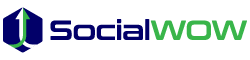Ready, Set, Stream: A Beginner's Guide for How to Go Live on Twitch
September 22, 2023
Ready to share your gaming adventures with the world? Our detailed tutorial on how to go Live on Twitch walks you through the process. Learn the essentials for a successful stream.

Are you a gamer looking to share your gameplay with an audience? Twitch is a well-known streaming site where gamers can stream live and interact with viewers. Streaming live on Twitch is a fantastic opportunity to interact with other players and develop your community, regardless of your level of experience.
If you want to know how to go live on Twitch on Laptop or PS4, then you've come to the right place.
Let us explain to you how to perform Live Streaming on Twitch in this article.
Why Do People Go Live on Twitch?
Gamers often go live on Twitch to share their gameplay experiences with others. This can be a fun way to meet people who share your interests and create a community around a certain game or genre.
Twitch is not just limited to gaming; people also go live on Twitch to showcase their creative talents. For instance, artists may go live to show their art-making process, musicians may perform live concerts, and writers may read from their latest work.
Through donations from viewers or the placement of advertisements on their channels, Twitch enables streamers to monetize their content. For those who have built up an extensive and interested audience, this can be a valuable source of revenue.
An excellent method to develop a personal brand and position oneself as an authority or influencer in a particular niche is to go live on Twitch. Streamers can develop a devoted fan base and use their channel to advertise their goods and services.
How to Go Live on Twitch on PC?
Regardless of whether you want to stream for money or just for fun, this article will help you get started. Let's get started and discover how to stream live on Twitch!
Step 1: Create and Open Twitch Account
Making an account on Twitch is the first step in going live. If you've already finished one, you can move on to what comes next. Visit the Twitch website and press the "Sign Up" button in the top right corner to sign up for an account. Follow the on-screen instructions to create your account.
Step 2: Download Streaming Software
You'll require streaming software if you want to broadcast live from your PC to Twitch. OBS (Open Broadcaster Software) is a well-liked, user-friendly free alternative. Download and install OBS on your computer.
Step 3: Configure OBS
After OBS has been installed, you must configure it. Start by adding your Twitch account information in the "Stream" tab of OBS. Then, add the sources you want to use in your stream, such as your webcam or game capture.
Step 4: Start Streaming
Select "Start Streaming" in OBS when you are prepared to go live. Twitch will now broadcast your stream live.
Steps for Going Live on Twitch from your PS4
Live streaming has grown in popularity as a means of social interaction among gamers in recent years. Among the various platforms, Twitch is one of the most well-known streaming services. If you own a PlayStation 4, you can easily share your gaming adventures by going live on Twitch. However, if you're new to streaming, the process can seem daunting.
We'll go through everything you need to know to begin going, including setting up your Twitch account and stream settings. So, whether you're a seasoned gamer or just starting, this guide will help you go live on Twitch from your PS4 in no time.
Step 1: Create a Twitch Account
Create a Twitch account if you don't already have one by visiting the website and clicking the "Sign Up" button in the top right corner.
Step 2: Link Your Twitch Account with Your PS4
Go to the "Settings" menu on your PS4 and choose "Account Management" to connect your Twitch account with the console. From there, select "Link with Other Services" and then select "Twitch." Follow the on-screen instructions to link your accounts.
Step 3: Start Streaming
You can start broadcasting once your accounts are connected by pressing the "Share" button on your PS4 controller while you're engaged in a game. Select "Broadcast Gameplay" and then select "Twitch." Follow the on-screen instructions to start your stream.
How to Go Live on Twitch When Using Mac?
- Create a Twitch Account: Visit twitch.tv to create a new account if you don't already have one. Use your login information to access Twitch after creating an account.
- Download OBS: OBS (Open Broadcaster Software) is a free, open-source software that you can use to stream on Twitch. Go to obsproject.com and download the latest version of OBS for Mac.
- Install and Set up OBS: Once you have downloaded OBS, install it on your Mac and open it. Click on "Settings" and then "Stream" to configure your streaming settings. Select "Twitch" as your streaming platform and enter your Twitch stream key, which you can find on your Twitch dashboard.
- Configure Your Video and Audio Settings: In OBS, click on "Settings" and then "Video" to set your video resolution and framerate. Click on "Audio" to configure your microphone and other audio devices.
- Make up A Scene: A scene is a group of sources from which you can build your stream. To add a new scene to OBS, click the "+" button in the "Scenes" tab. Then, add sources for your stream, such as your webcam, game capture, or other media.
- Preview and Go Live: Once you have set up your scene, click on "Start Streaming" to preview your stream. If everything looks good, click on "Go Live" to start your stream.
FAQs
1. How do I start streaming on Twitch?
To start streaming on Twitch, you need to create a Twitch account, set up streaming software like OBS or Streamlabs OBS, configure your stream settings, and hit the "Go Live" button on the Twitch platform.
2. What equipment do I need to go live on Twitch?
At a minimum, you'll need a computer or gaming console, a microphone, and a webcam. Upgrading to a better microphone, a dedicated camera, and good lighting can enhance the quality of your Twitch stream.
3. Do I need a powerful computer to stream on Twitch?
While a powerful computer can enhance the streaming experience, it's not mandatory for beginners. You can start streaming with a decent computer, and as you grow, you may consider upgrading for better performance.
4. What software should I use to go live on Twitch?
Popular streaming software includes OBS (Open Broadcaster Software) and Streamlabs OBS. Choose the one that suits your preferences, and configure it with your Twitch account for a seamless streaming experience.
5. Can I stream on Twitch from a console?
Yes, you can stream on Twitch directly from gaming consoles like PlayStation and Xbox. Most consoles have built-in streaming options, or you can use capture cards for more advanced setups.
6. How can I customize my Twitch stream layout?
You can customize your Twitch stream layout using the features provided by streaming software like OBS or Streamlabs OBS. These tools allow you to add overlays, alerts, and other elements to personalize your stream.
7. What should I consider when choosing a Twitch stream title and category?
Choose a catchy and descriptive title that reflects the content of your stream. Select a relevant category that accurately represents the primary focus of your broadcast, such as gaming, art, or music.
8. Can I preview my stream before going live on Twitch?
Yes, most streaming software allows you to preview your stream before going live. This feature helps you check your audio, video, and other settings to ensure everything is in order before your audience joins.
Conclusion:
In conclusion, broadcasting live video on Twitch can be entertaining and beneficial for both gamers and content producers. You can easily go live on Twitch from your PC or PS4 by following the instructions provided in this guide. From creating a Twitch account to configuring the necessary software and equipment, we have covered all the essential aspects of setting up your stream.
Remember, the key to a successful stream is engaging with your audience, so don't be afraid to interact with your viewers and build a community around your content. You may increase the number of viewers who watch your Twitch channel by working hard, remaining consistent, and using a little ingenuity. Prepare to share your enthusiasm with the world by starting your Twitch stream right away!
Sharing your gaming experiences with others can be done through Twitch streaming. The procedures for getting started are rather straightforward whether you're streaming from your PC or PS4. By following the above steps, you'll be able to go live on Twitch in no time.
Good luck, have fun, and happy streaming!